Applying settings¶
Scroll up to the top of the page to view your settings. Then, click the Launch with 1 click button to continue and adjust your settings in the EC2 console.
Your instance settings are summarized in a special area. Click the Launch with 1 click button to continue.
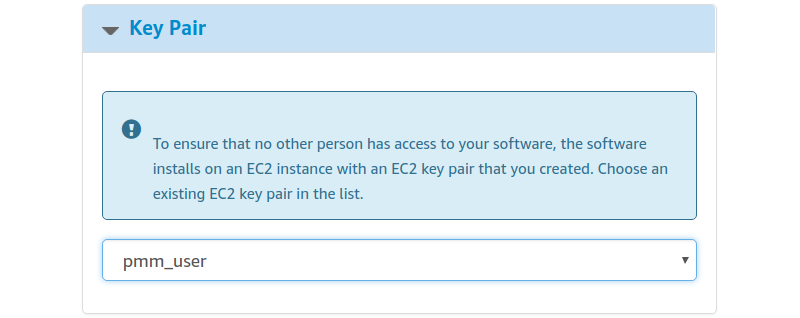
Note
The Launch with 1 click button may alternatively be titled as Accept Software Terms & Launch with 1-Click.
Adjusting instance settings in the EC2 Console¶
Your clicking the Launch with 1 click button, deploys your instance. To continue setting up your instance, run the EC2 console. It is available as a link at the top of the page that opens after you click the Launch with 1 click button.
Your instance appears in the EC2 console in a table that lists all instances available to you. When a new instance is only created, it has no name. Make sure that you give it a name to distinguish it from other instances managed via the EC2 console.
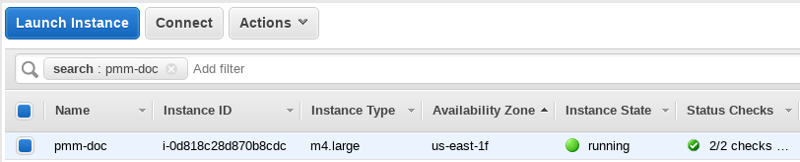
Get expert help¶
If you need assistance, you can find comprehensive and free database knowledge on our community forum or blog posts. For professional support and services, contact our Percona Database Experts.